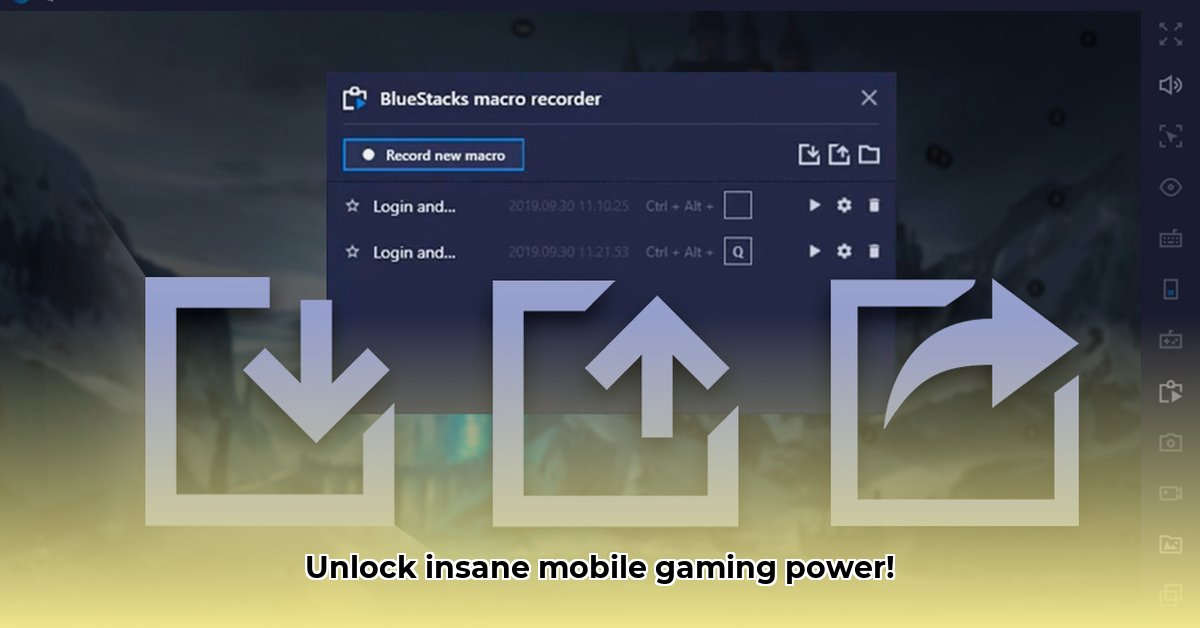
Bluestacks Auto-Clicker: A Comparative Review of Automation Methods
Tired of repetitive tapping in your mobile games? This comparative review explores two powerful automation methods: standalone auto-clicker apps and BlueStacks' built-in Repeated Tap feature. We'll dissect the pros and cons of each, provide step-by-step instructions, and offer crucial risk mitigation strategies. Whether you're a casual gamer or a competitive pro, this guide helps you choose the perfect auto-clicker to enhance your mobile gaming experience.
Understanding Your Auto-Clicking Needs
Before selecting an auto-clicker, consider your gaming habits. Do you need a versatile tool for various games and devices, or a tightly integrated solution specifically within the BlueStacks emulator? Your answer will determine the best choice. Are you comfortable with complex scripting or do you prefer a simpler, point-and-click approach?
Standalone Auto-Clickers vs. BlueStacks' Repeated Tap: A Feature Comparison
Standalone auto-clicker apps (such as "Auto Clicker – Automatic Tap") offer broad compatibility, working across different games and devices. They often provide granular control over tapping frequency and location, but typically lack advanced features like built-in long-press functionality.
BlueStacks' Repeated Tap feature, conversely, is exclusive to the BlueStacks emulator. This integration streamlines setup and allows for seamless synergy with BlueStacks' keymapping system. It importantly supports long presses, crucial for many games, but limits functionality to games played within BlueStacks.
Here's a detailed comparison:
| Feature | Standalone Auto-Clicker | BlueStacks Repeated Tap |
|---|---|---|
| Compatibility | Broad; most games & devices | Limited; only within BlueStacks |
| Long Press | Usually not supported | Yes |
| Customization | Highly customizable | Moderately customizable |
| Ease of Use | Generally easy | Easy (for BlueStacks users); steeper learning curve otherwise |
| Integration | Requires separate app | Seamless integration |
Selecting the Right Tool for Your Play Style
The ideal choice hinges on your gaming style and technical proficiency.
Casual Gamers: A standalone auto-clicker offers ease of use and broad compatibility, making it ideal for casual players who want a simple solution across multiple games.
Serious Gamers (using BlueStacks): For serious gamers using BlueStacks, Repeated Tap provides tight integration and long-press support. The improved automation may provide a competitive edge within the BlueStacks environment.
Tech-Savvy Gamers: Advanced users comfortable with scripting may explore the more complex scripting capabilities often available with standalone auto-clickers for highly customized automation.
Potential Risks and Mitigation Strategies
Using auto-clickers carries inherent risks:
Account Bans: Excessive use can trigger account bans. Always check your game's terms of service; use sparingly and avoid actions clearly against the rules.
Performance Issues: Auto-clicking can strain resources; monitor performance and optimize settings to avoid lag or crashes.
Security Risks: Download auto-clickers only from reputable sources to prevent malware.
Always prioritize responsible use to mitigate these risks.
How to Automate Long Presses in PUBG Mobile Using BlueStacks
BlueStacks offers two main automation tools: Script and Repeated Tap. Repeated Tap, now supporting long presses, provides simpler automation, while Script offers more advanced control but necessitates scripting knowledge. Both carry the risk of detection by anti-cheat systems.
Mastering Long Presses with Repeated Tap (Step-by-Step Instructions)
- Launch BlueStacks: Open the BlueStacks emulator.
- Start PUBG Mobile: Begin the game.
- Access Repeated Tap: Locate and activate the Repeated Tap tool.
- Select Target: Choose the on-screen button for long-press automation.
- Configure Settings: Adjust the long-press duration.
- Run Automation: Start the automation.
- Monitor and Adjust: Observe and fine-tune settings as needed.
Scripting Complex Actions (Advanced Users)
BlueStacks Script enables complex automation via scripting; however, this requires significant technical expertise. Numerous online resources offer guidance on creating custom scripts for advanced automation needs.
Conclusion: Level Up Your Mobile Gaming
Choosing between standalone auto-clickers and BlueStacks' Repeated Tap depends on individual preferences and technical skills. Prioritize responsible use to avoid potential risks and maximize the benefits of automation, ultimately enhancing your mobile gaming journey.
⭐⭐⭐⭐☆ (4.8)
Download via Link 1
Download via Link 2
Last updated: Sunday, May 11, 2025